ZabGeo standard icon
The default icon is ZabGeo Ze (mascot of Zabbix-Extras), this will be displayed when the op selected as <Manual>the default icon and has not been changed in customization.</Manual>
This image is included in the images of Zabbix during the installation process of the EveryZ, and will be identified as zbxe_default_icon.
To change the default icon, create a new icon in Zabbix, this icon should have the format 32 x 32 pixels, you can use images in a range of 64 x 64 pixels, but appears as 32px.
Creating icons in Zabbix
Administration/General menu, select Pictures. With the type icon, click on the button “Create icon”. On the next screen enter the name of the icon, for example: ‘ pin-linux ‘, and then click Add.
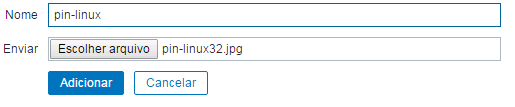
Now in Extras/EveryZ/Customizations standard POI item in select the icon that was created.![]()
Creating mapping icons in Zabbix
The ZagGeo allows them to be used standardized icon for host, by configuring host inventory field “type”, associated with the mapping of icons.
For example, to configure icons where the hosts are associated with the Operating System, in “type” enter the operating system (Linux, Windows, etc), then create a mapping images, where the inventory field must be “type” and the expression must be the same as the text that was filled in the inventory of the Host, then select the image for the icon.
Tip: the icons in Zabbix should have the format of 32 x 32 pixels, you can use images in a range of 64 x 64 pixels, but appears as 32px.
Administration/General menu, select icon Mapping. Enter the name of the mapping, notify the registered in the type field of the Expression host and add the desired icons for their respective types. Don’t forget to select the default icon, to be used in cases where there are informed a host type.
![]()
After include the images and create the mapping, return to the geolocation Module and select your mapping in “Automatic Mapping icons” and the result will be as shown below.
![]()
[starbox]